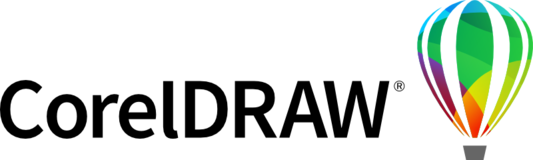
CorelDRAW Ideas Portal
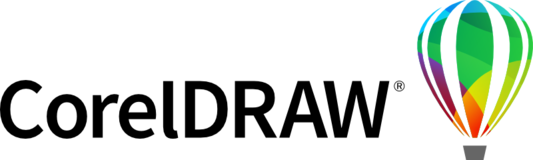

We've all experienced Coreldraw crashes. Most however are due to reasons we can't explain. Sometimes it is as simple as moving and object. Maybe an object identified as a "lens" and we don't know what that is causes a crash. Maybe it's too many points or something. In any case Corel crashes when it halts during some sort of operation and we can't see what operation or object it crashed on. Something we could identify in our document that would force us to correct or remove before we lose hours of work would be excellent.
Corel is committed to fixing 100% of crashes but we need details, reproducible steps, files, general information, and error reports.
By default, Windows creates WER reports (Windows Error Reports) in C:\ProgramData\Microsoft\Windows\WER\ReportArchive.
The reports are automatically sent to Microsoft (if the customer has agreed to it during their Windows installation; otherwise, the files are kept only locally).
These reports, when sent to Microsoft, are accessible to Corel and are reviewed periodically.
WER reports are not as detailed as the crash dumps and are not as helpful to Dev to find the source of the problem(s).
If you are computer savvy, you can change registry entries so that any error report (not just Corel) gets generated in a specific folder as crash dumps.
-----------------------------------------------------------------------
Crash reports on Windows
This method must be used carefully and methodically, each step of the way, because playing with the registry can cause irreversible problems.
Create a folder called CrashDumps.WER at the root of C:\ (for example, C:\CrashDumps.WER)
Create a text file called crashed_dumps.reg on your desktop. The file should include the following:
Windows Registry Editor Version 5.00
[HKEY_LOCAL_MACHINE\SOFTWARE\Microsoft\Windows\Windows Error Reporting\LocalDumps]
"DumpFolder"="c:\\CrashDumps.WER"
"DumpCount"=dword:00000020
"DumpType"=dword:00000001
Make sure the file is saved with the .reg extension.
Double-click the file, click Yes, and Yes again to add the information to the registry.
Now each time you encounter a crash, a *.dmp file is created in "C:\CrashDumps.WER".
Note: Only send files pertaining to Corel. These files can be easily compressed using WinZip or 7-Zip to make them 4 to 5 times smaller.
To revert back to Windows prior to setting the registry
Hit Windows Key+R (run command) type regedit, click OK.
Go to [HKEY_LOCAL_MACHINE\SOFTWARE\Microsoft\Windows\Windows Error Reporting\
Click once on LocalDumps on the left side pane.
Press the Delete key on your keyboard.
Click Yes.
Close regedit.
---------------------------------------------------------------------------
Crash reports on the macOS
Follow these steps to create a crash report on the macOS and attach it to a ticket.
Click Finder.
Click on the Applications (or Shift+⌘+A).
Click Utilities (or Shift+⌘+U).
Double-click Console.
Click on User Reports.
Select the latest crash dump file (it is sorted by date/time).
Select all the crash dump info on the right using (⌘+A) and then copy it using (⌘+C)
Open TextEdit from Applications.
Paste the crash dump info (⌘+V).
Choose File > Save.
Give the file a meaningful name and save it on the Desktop.
Attach the text file to the ticket.
Repeat the preceding steps for any additional user report that needs to be added to the ticket
---------------------------------------------------------------------------
Once you have crash dumps, some steps, product version, and other information as seen in the template below the development team at Corel can try to see in debug mode where the crash occurs and potentially address it. However, we need your help, and each instance is different and needs to be reported to Tech Support via our website by Creating a support ticket here (https://www.coreldraw.com/en/support/?topNav=en)
Here is the type of information we need and will be asked to provide:
Product name:
Product version:
Product build # (check Help > About):
Product serial number:
Seat count:
___________________________________________________________________________
OS name & bit:
OS build #:
--------------------------------------------------------------------------
___________________________________________________________________________
Input device(s) used which seems to alter/cause a change in behavior (e.g., tablet, digital pen, touch screen, trackpad, scanner, mouse, keyboard, webcam, etc.):
Printer selected, name and driver version, if at fault:
_______________________________________________________________________
This could help in cases where it is a hardware or driver-specific issue.
MSINFO32 report
Processor/CPU model:
Graphics/GPU model:
_______________________________________________________________________
Observed Issue:
Legacy or Regression? (Is this something that always worked that way (Legacy) or stopped working at some point (Regression)? If so, can you identify which version this was working on?)
Steps to replicate: (Try to keep under 10 steps, removing all the unnecessary steps.)
1.
2.
Actual result:
Expected result:
__________________________________________________________________________
Attachments:
If you can replicate the issue, please attach a video.
- Documents, video clips, screengrabs, crash dumps, anything that can help.
- ICA*.log, *PCU*.*, *dump*.*, files under the user %temp% might be required.