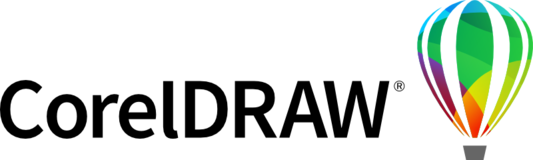
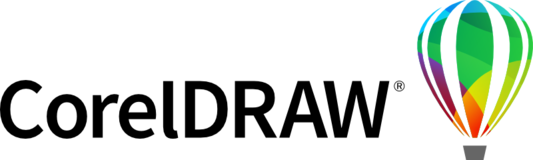

We already had WhatTheFont built into Corel which was somewhat useful but it took you out of the program onto the website which are all actions that could be done manually. That feature only saved some steps and as WhatTheFont began pushing their commercial fonts, it became even less useful. With the extremely fast progression of AI, I believe it could be leveraged to identify similar fonts already on the system rather than just pointing to a page selling the font. This would be happen in the Panose dialog which is almost useless in some cases. If the Panose suggestion is so far off, then the AI can suggest a similar font from your own collection of fonts using the shapes and outlines of the missing font.
Example: The Panose suggestion for URW Gothic is Arial which doesn't look like URW Gothic other than they are both san serif fonts. A better option would be Avant Garde.
The AI program could also be pre-loaded with the fonts offered by Corel similar to the Adobe Font selection in the Creative Suite. That would extend the offerings and keep them relevant to the CorelDRAW user rather than relying on a third-party vendor.
To make it even more robust, allow the user to opt-in to a program that shares the fonts substitution selections so the AI can learn. The font handling in CorelDRAW needs some serious attention. I think this might be a needed boost to upgrading that side of CorelDRAW while also adding a new feature.
Check out CorelDRAW Graphics Suite 2024 (available to subscribers, and for one-time purchase) , or CorelDRAW Technical Suite 2024 - Remote fonts are introduced with this release.
You can now access remote fonts, such as Google Fonts, directly in CorelDRAW and Corel PHOTO-PAINT (and Corel DESIGNER for Technical Suite users).
By default, remote fonts are not enabled. To enable remote fonts:
• Open the Font list box that appears on the property bar when the Text tool is activated.
• Click the Font Options icon and select Font List Options.
• On the Fonts tab of the Text section, click the checkbox Enable remote fonts.
When a remote font is used, it will be automatically downloaded, and will no longer show a cloud icon in the Font list box. If you don’t want remote fonts to appear in the Font list box, click the Filter icon and then enable the Hide remote fonts checkbox.
This feature saves you time when opening a document containing fonts that are not on your system, or fonts embedded in the file but available in an online library. Those missing fonts are automatically downloaded, eliminating any font-substitution steps.
To the admins, your reply is a great feature and thank you for it, however, your reply doesn't address the question put fourth by user who posted this, he wants to add a function to identify fonts from an image or an object that has been converted to curves, without exporting and going to whatthefont.fonts.com or whatfontis.com, there are other AI features that would be nice to include in corelraw as well, such as removing backgrounds from images, or separating images and backgrounds, similar to how Canva does it.
Check out CorelDRAW Graphics Suite 2024 (available to subscribers, and for one-time purchase) , or CorelDRAW Technical Suite 2024 - Remote fonts has been added to the release.
You can now access remote fonts, such as Google Fonts, directly in CorelDRAW and Corel PHOTO-PAINT (and Corel DESIGNER for Technical Suite users).
By default, remote fonts are not enabled. To enable remote fonts:
• Open the Font list box that appears on the property bar when the Text tool is activated.
• Click the Font Options icon and select Font List Options.
• On the Fonts tab of the Text section, click the checkbox Enable remote fonts.
When a remote font is used, it will be automatically downloaded, and will no longer show a cloud icon in the Font list box. If you don’t want remote fonts to appear in the Font list box, click the Filter icon and then enable the Hide remote fonts checkbox.
This feature saves you time when opening a document containing fonts that are not on your system, or fonts embedded in the file but available in an online library. Those missing fonts are automatically downloaded, eliminating any font-substitution steps.