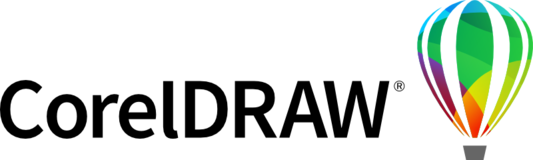
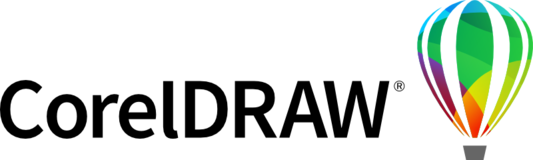

May I recommend a “PDF Import Wizard“
- Filetype analysis
- Page size & format
- Number of pages
A simple step-by-step approach like this would, I believe, be widely appreciated.
Background: I dragged two PDFs onto a new blank document, the 'Import PDF' dialogue appeared but, in both cases, I ended up with a non-disentanglable mountain of grouped objects. The second had over 15,000 objects as each letter had been converted to curves.
I opened a Support Ticket and was instructed to restore factory settings, that made no difference but I have to go through the numerous personalisations to get everything back to normal. The ticket was escalated to Level 2 who escalated it to Level 1 who were flumoxed.
I woke next morning with the idea that the new blank document needed the same number of pages as the PDF. I created a new document, gave it 19 pages, went to ‘File – Import’ selected the PDF, this time, unlike before, the ‘drag to size’ symbol appeared. I dragged from top left to bottom right, ‘hey presto’, the PDF was correctly (almost, I had to resize and position each page) imported into the 19 pages complete with ticked boxes and data.
An Import Wizard could ask for the number of pages and specify their size. Having to resize and position each page one by one is a little bit of a nuisance.
If three levels of support couldn't resolve this it's a fair guess end-users get stuck too. I'm using Corel Draw 2023 Business Licence.
With ever more PDF forms whizzing about, the ability to import, amend and export is a valuable feature.
Thanks for the additional feedback Geoffrey. As clarified in a private conversation there seems to have been something not working properly which now seems to work again as expected. Closing this suggestion as "Already exists", and adding feedback here about the existing functionality in CorelDRAW (current version):
The PDF import in CorelDRAW today offers a number of options to specify how the input file should be treated:
Next, when the import finishes, you are provided with an import cursor that allows for placing the content of the initial (to be imported) page interactively on the current page, or centered (Enter) or at original position (space bar) in original size.
The other pages of the PDF are placed on additional pages (even in an existing multipage document these pages will be placed on new pages that are added after the current page that you import content from the initial page into).
Dear Klaus Vossen,
Many thanks.
There is one slight problem with the description below: it doesn�t work.
I can see that this is what is supposed to happen, in reality, CorelDRAW is unable to add the necessary pages and the entire PDF is mushed up into a single unusable group of objects.
Hence the idea of having a wizard that sets up the document.
All the best,
Geoffrey
~ ~ ~ ~ ~ ~ ~ ~ ~ ~
To "amend and export" a PDF in CorelDRAW you can also open the original PDF. Unlike importing into an existing file (which is meant to add the imported content to existing content in the active document) the "Open file" command will load the PDF with its original pages and layers (not trying to merge the content of the PDF into an existing document with already defined page and layer settings).
When importing a multipage PDF into an existing document, the content of the 1st page of the PDF is placed on the current page of the destination document (the active document in CorelDRAW), and the other pages of the PDF are placed on additional pages after that selected (active) page.